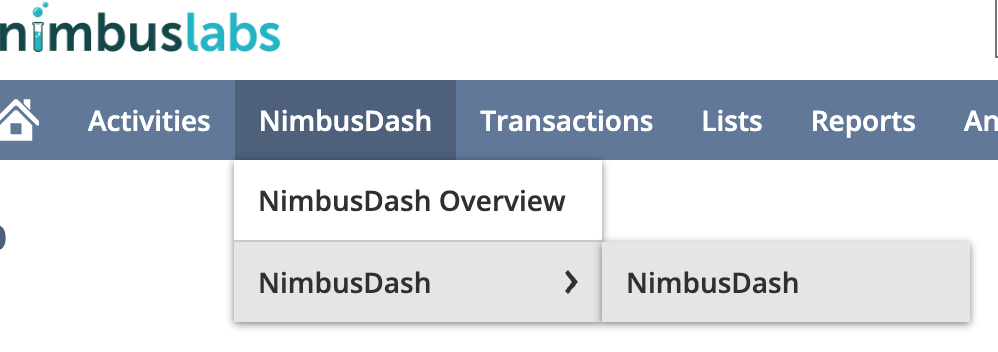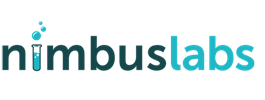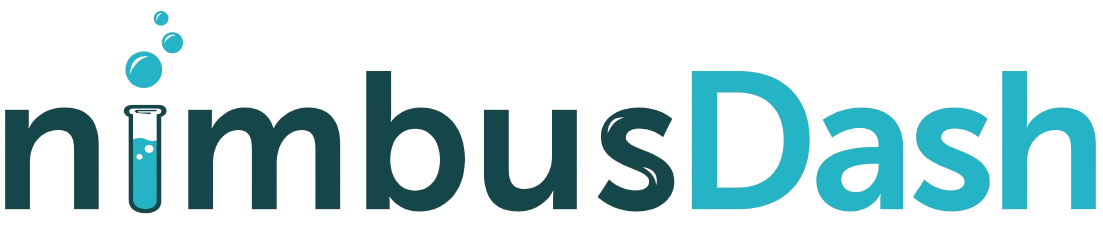NimbusDash Bundle Installation
- Log in to your NetSuite account
- From a role with bundle installation permission, navigate to Customization –> SuiteBundler –> Search & Install Bundles
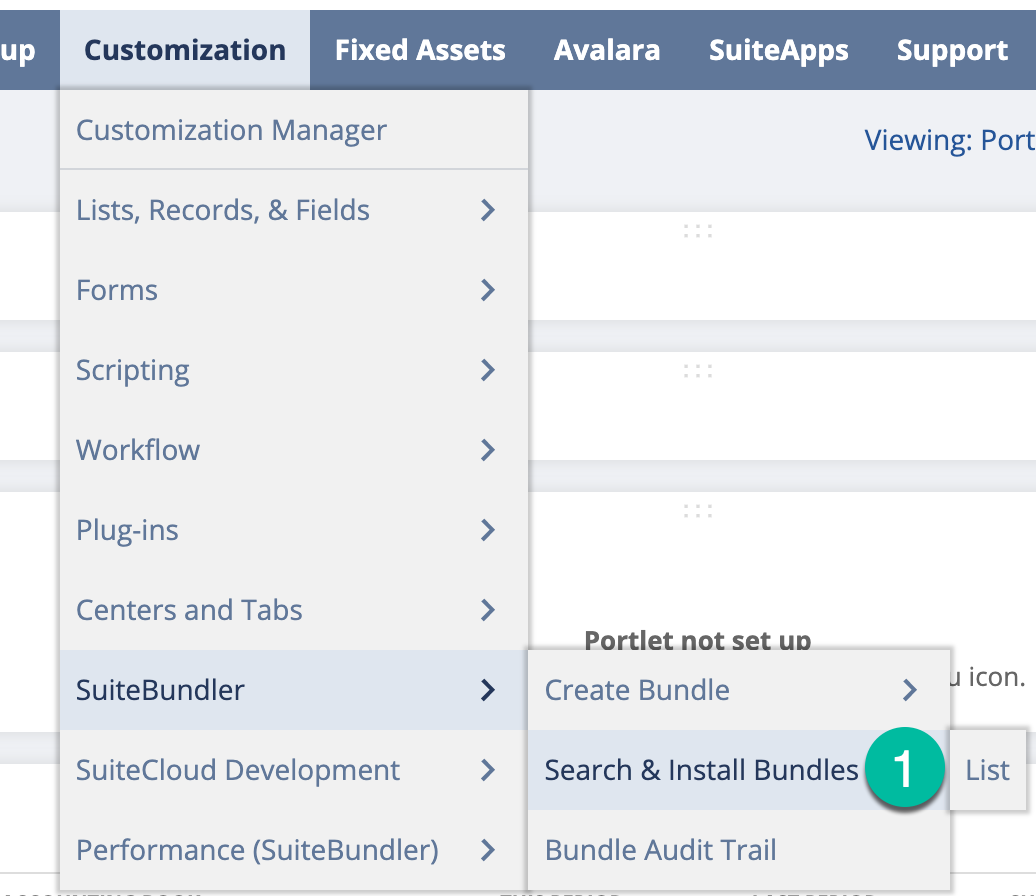
- Using the Basic search, enter the keyword NimbusDash and click the Search button. Click the NimbusDash bundle from NimbusLabs, LLC
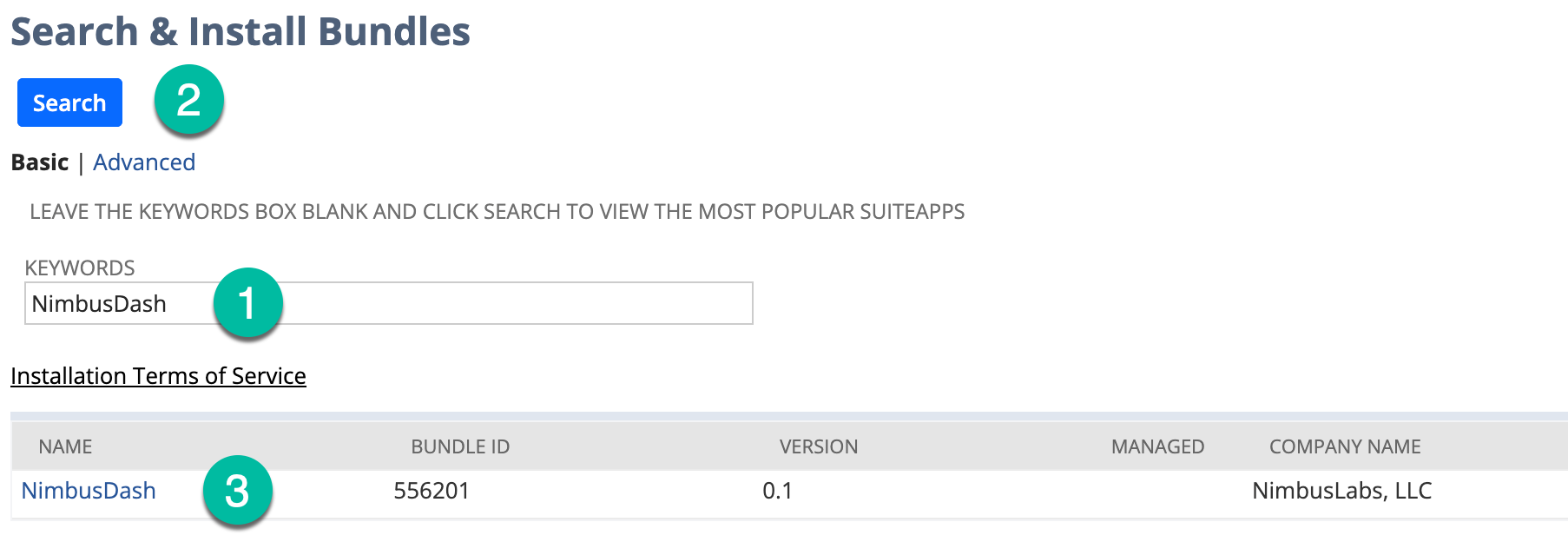
- On the Bundle Details page, click Install
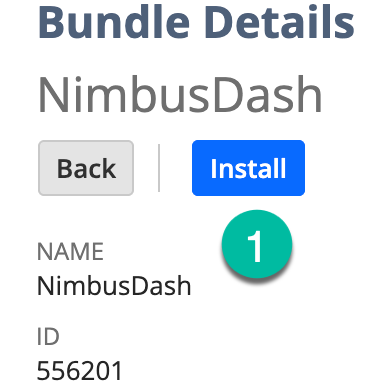
- On the Preview Bundle Install page, click Install Bundle. Confirm the installation on the pop-up by clicking OK
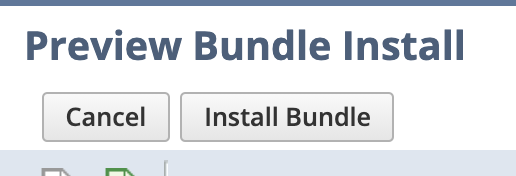
- The bundle will install in the background. You can monitor the status on the Installed Bundles list.
- When the process is finished, you will be able to see a NimbusDash tab on the main menu navigation. To open the application, navigate to NimbusDash –> NimbusDash –> NimbusDash on the menu path