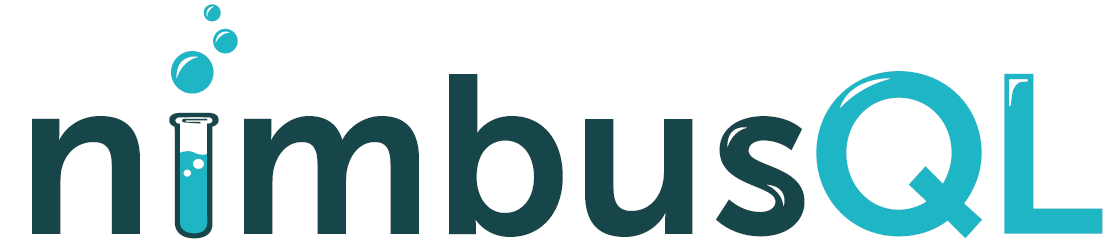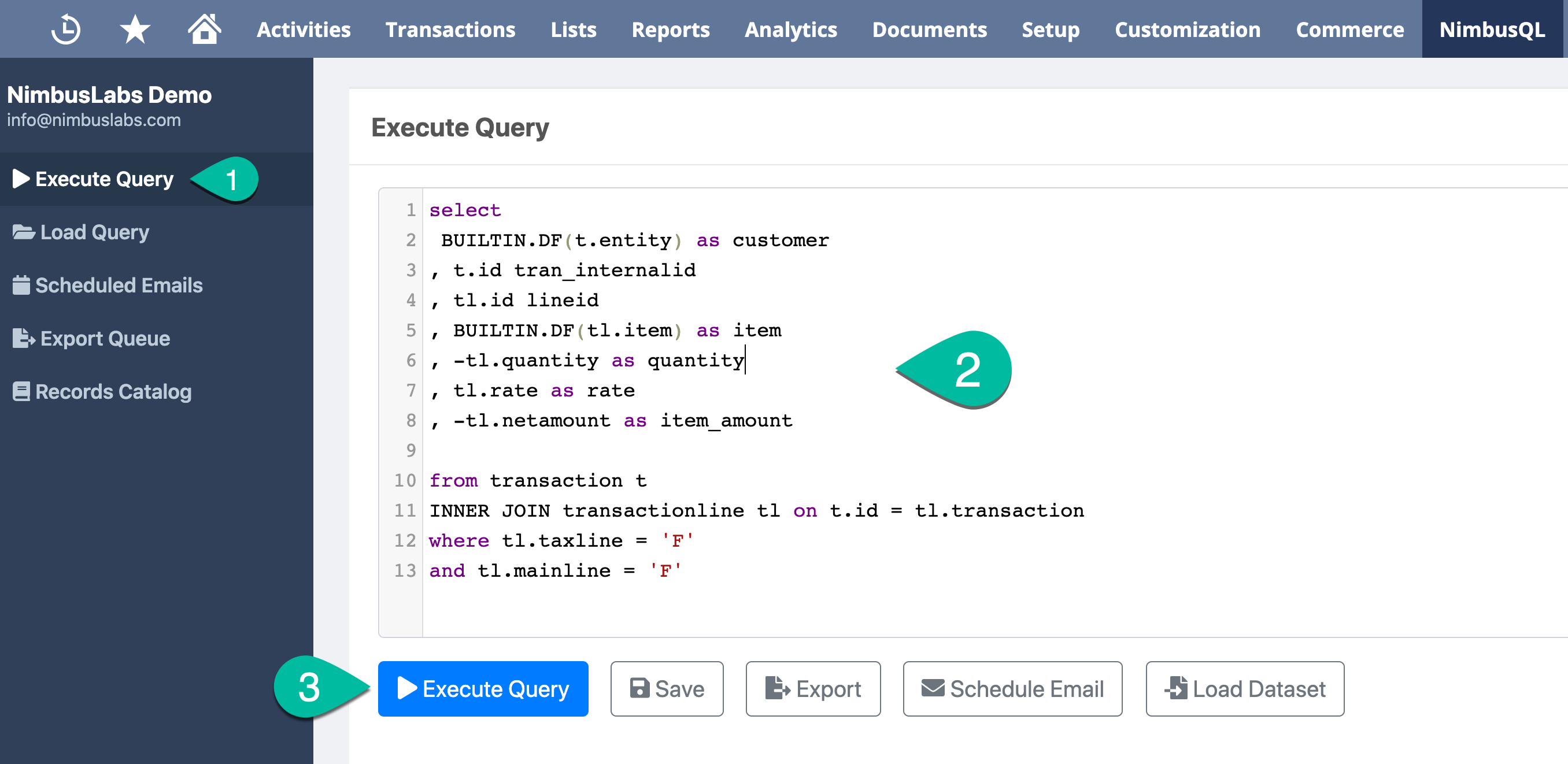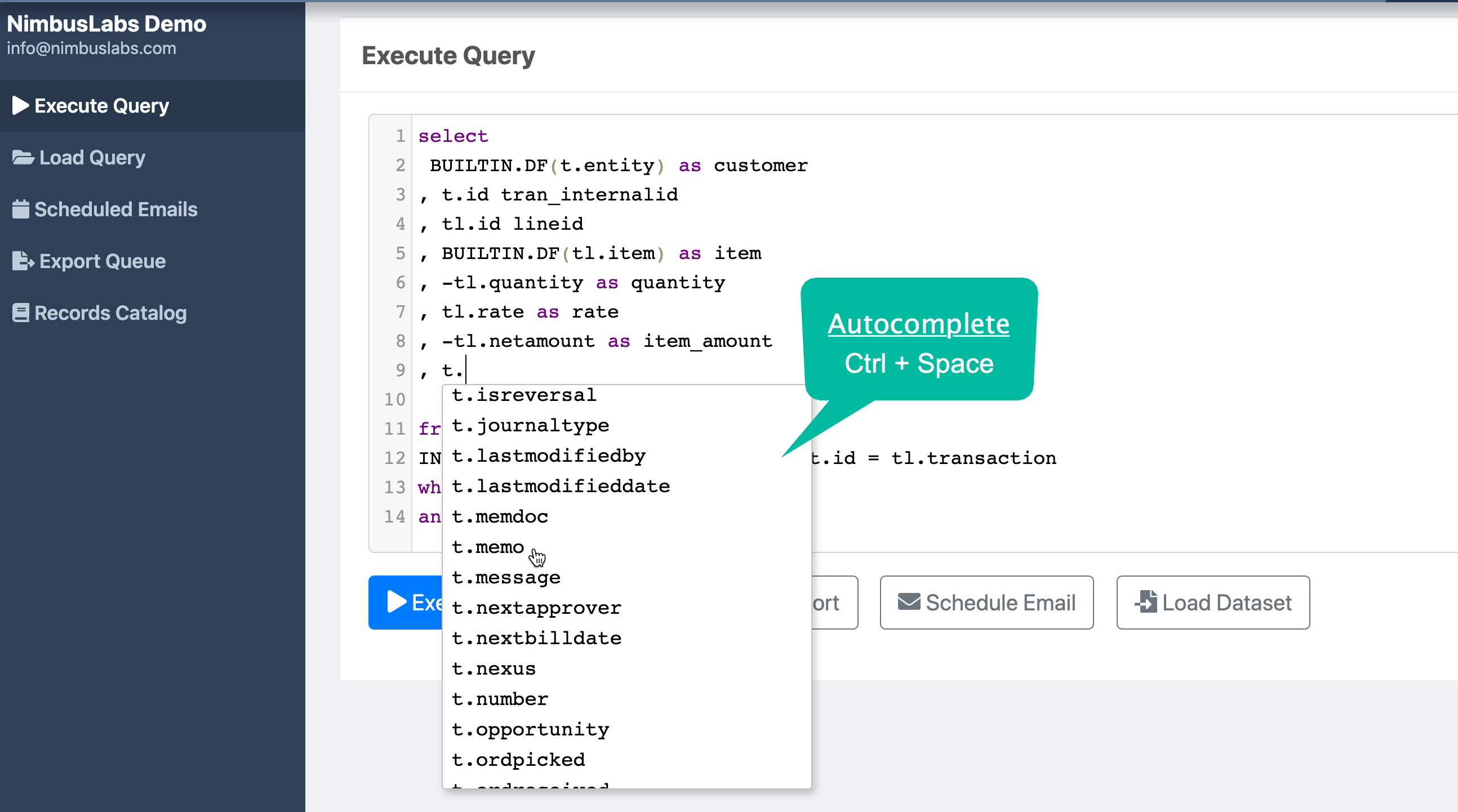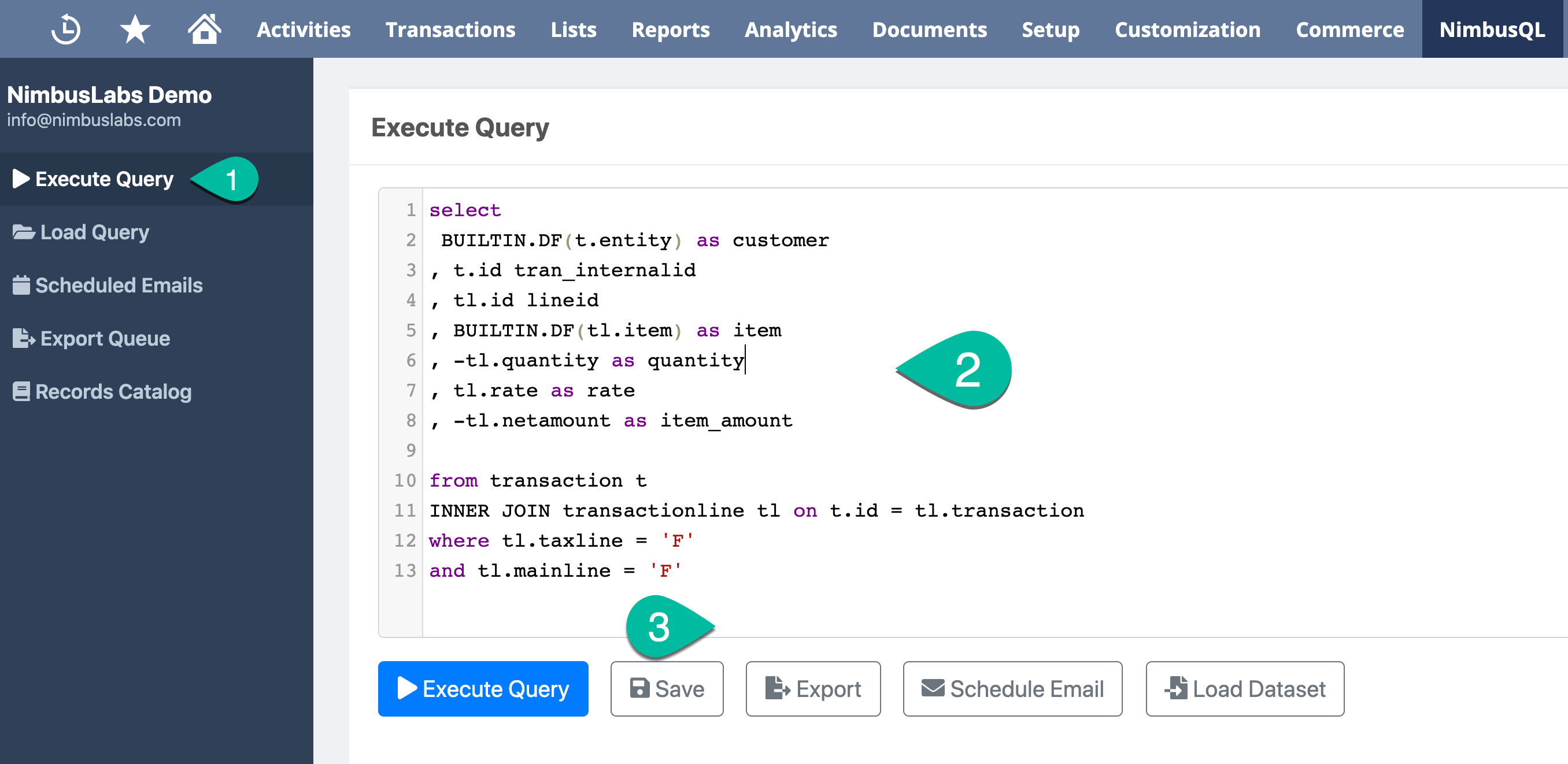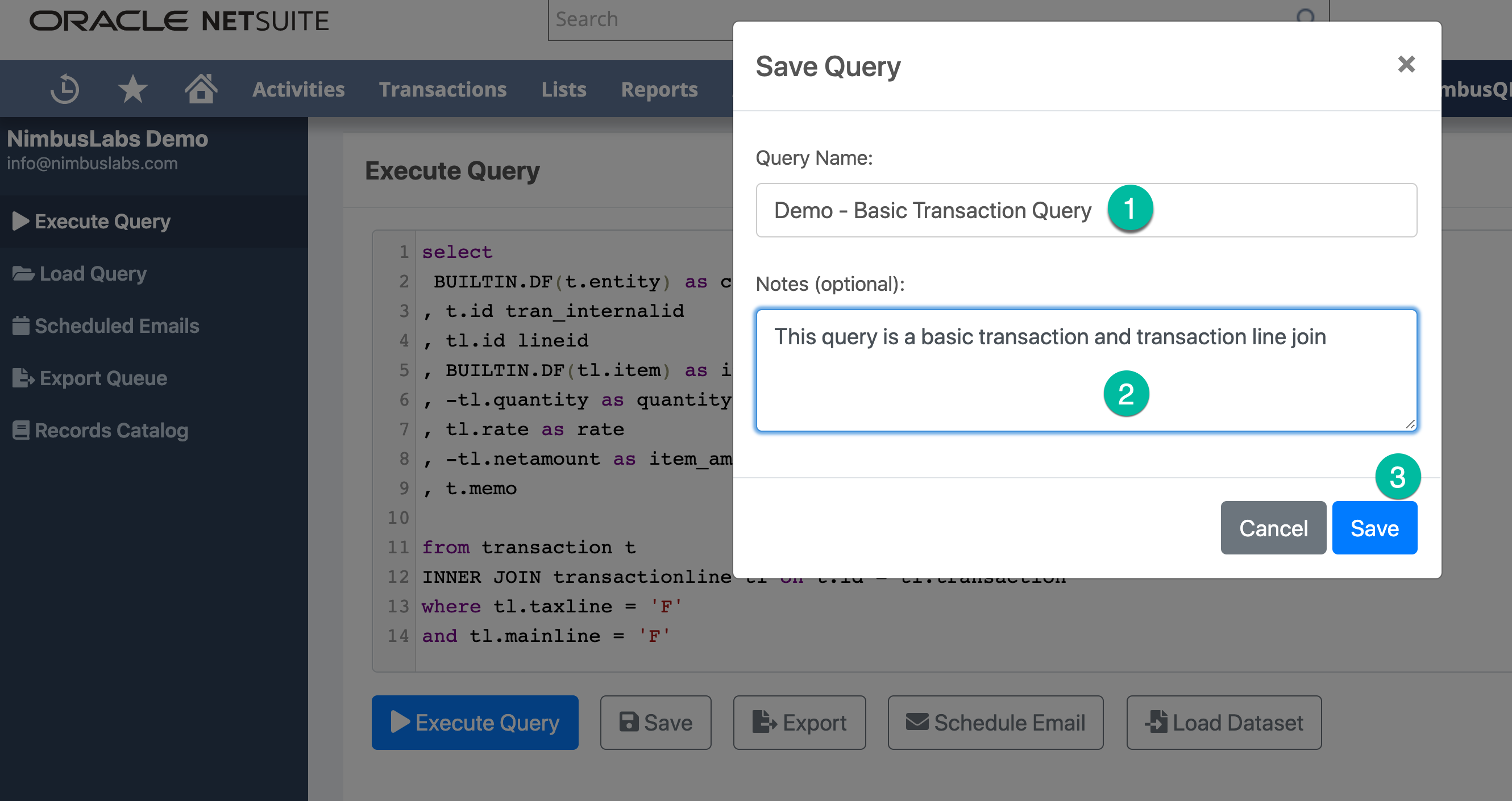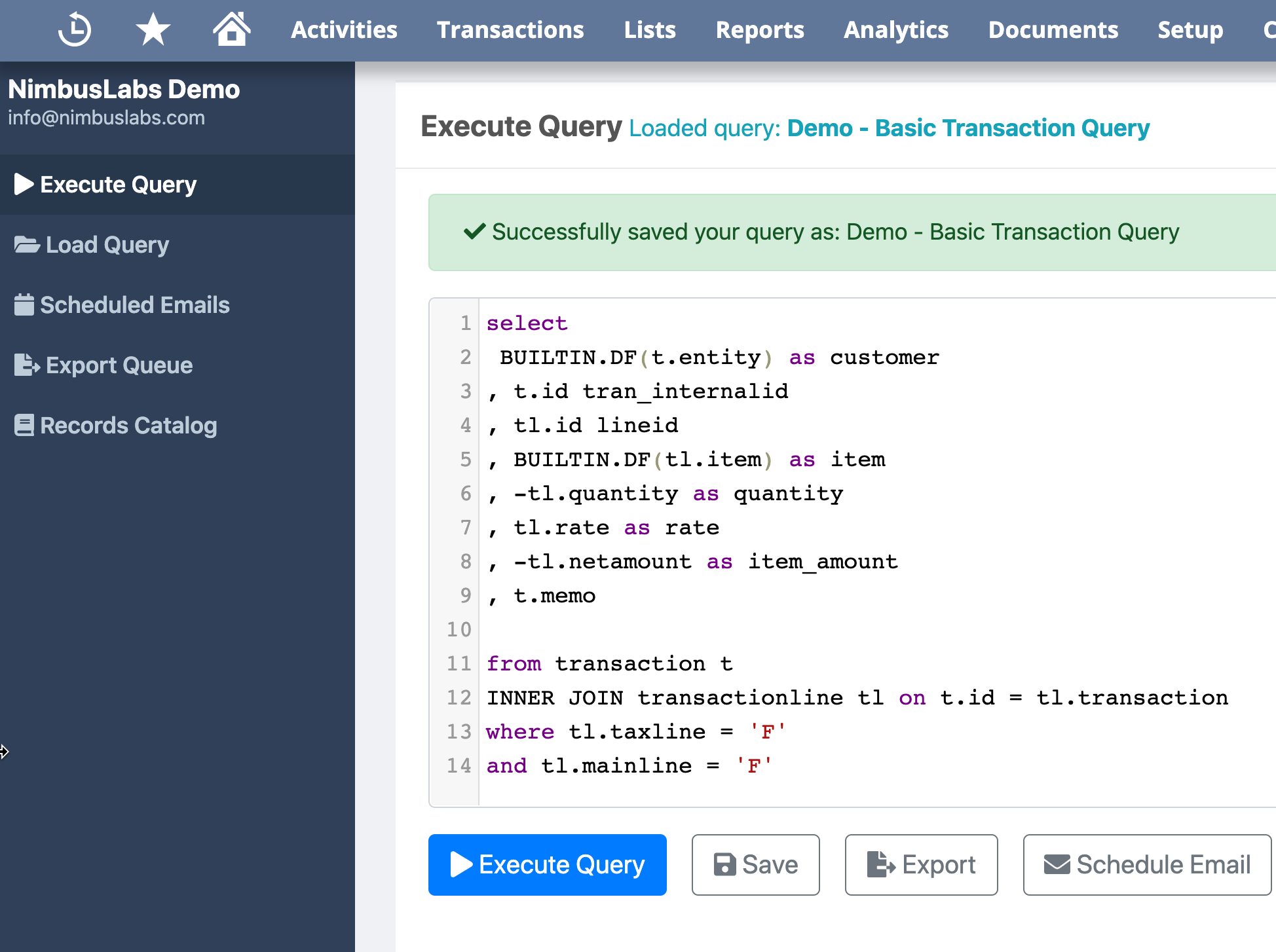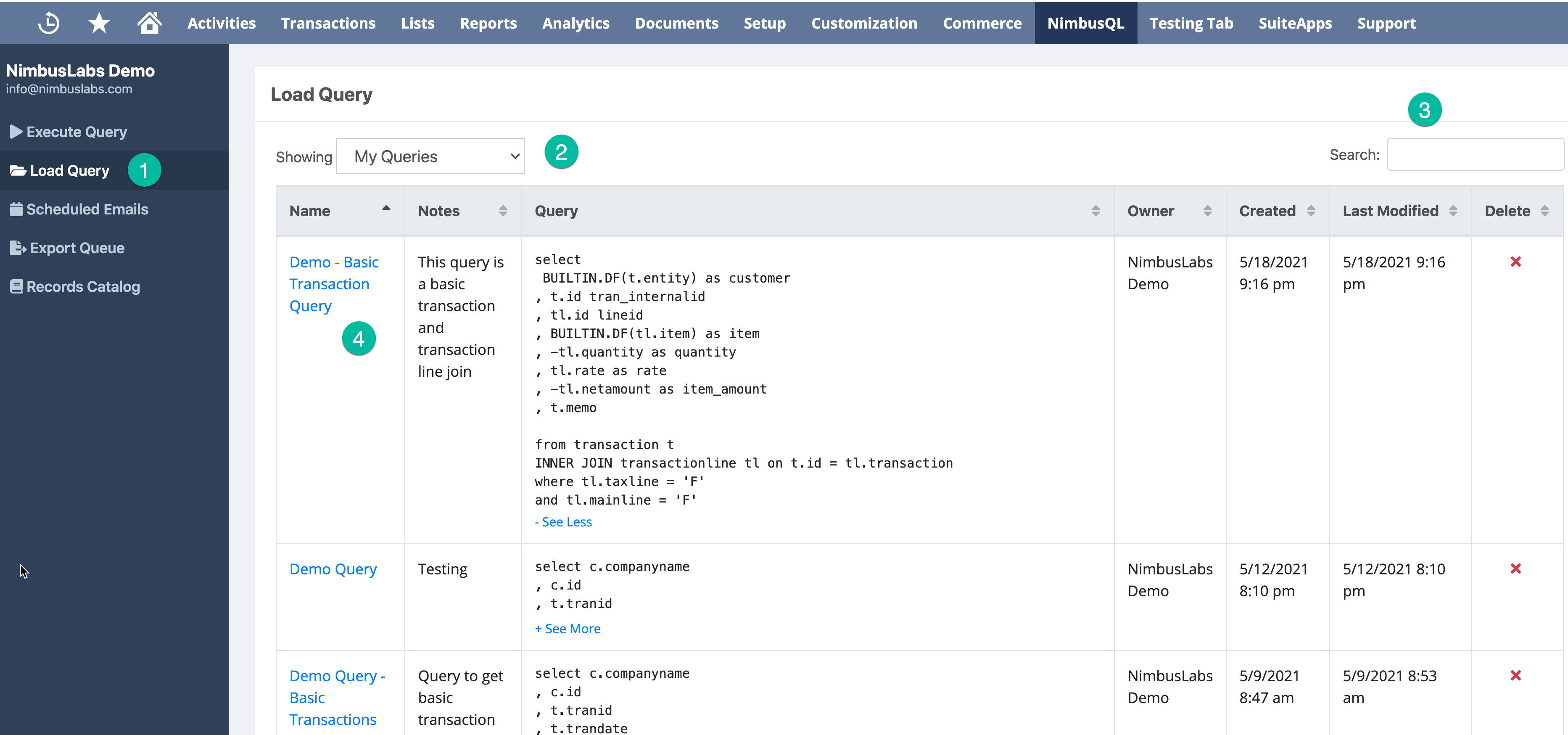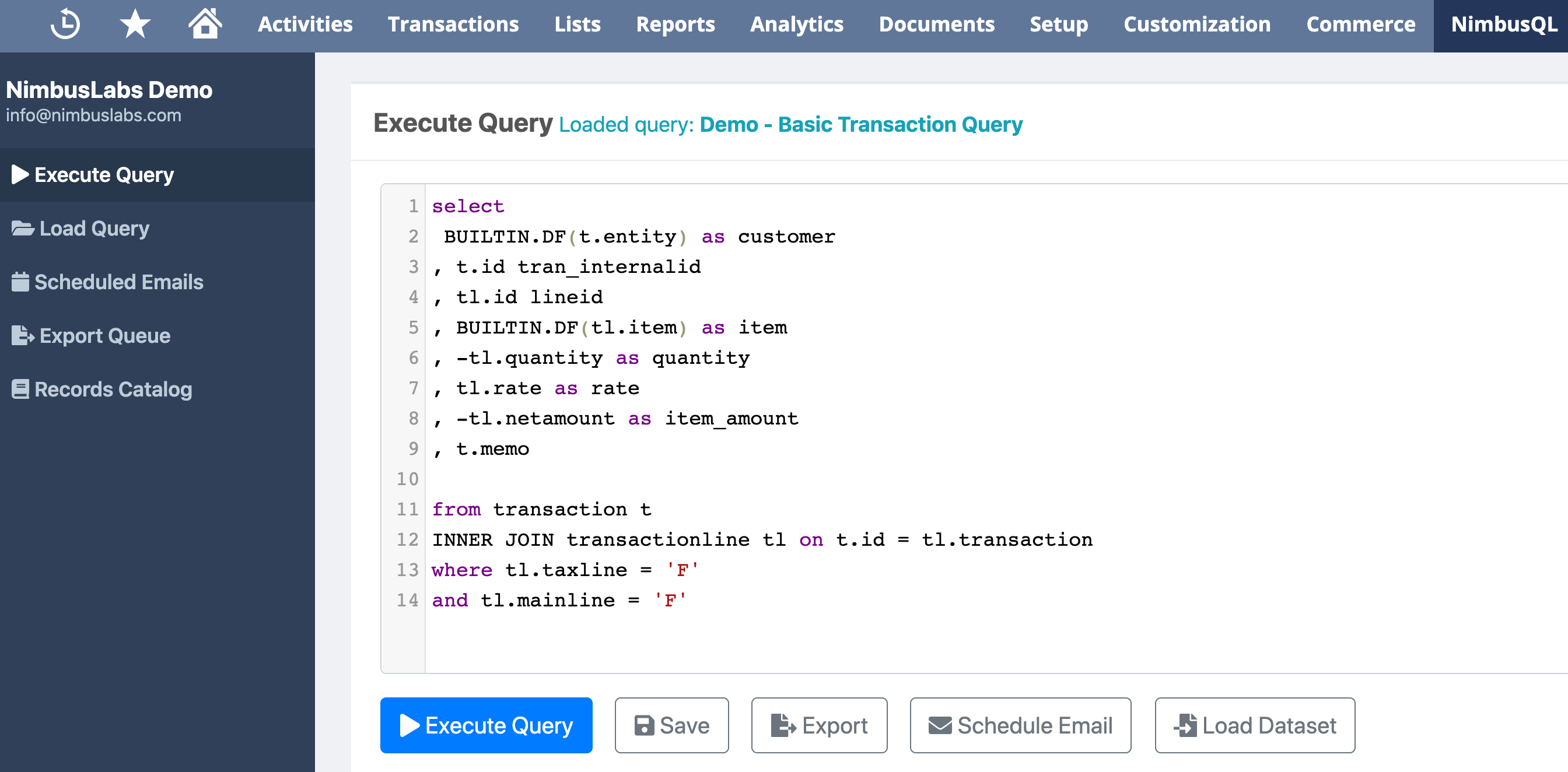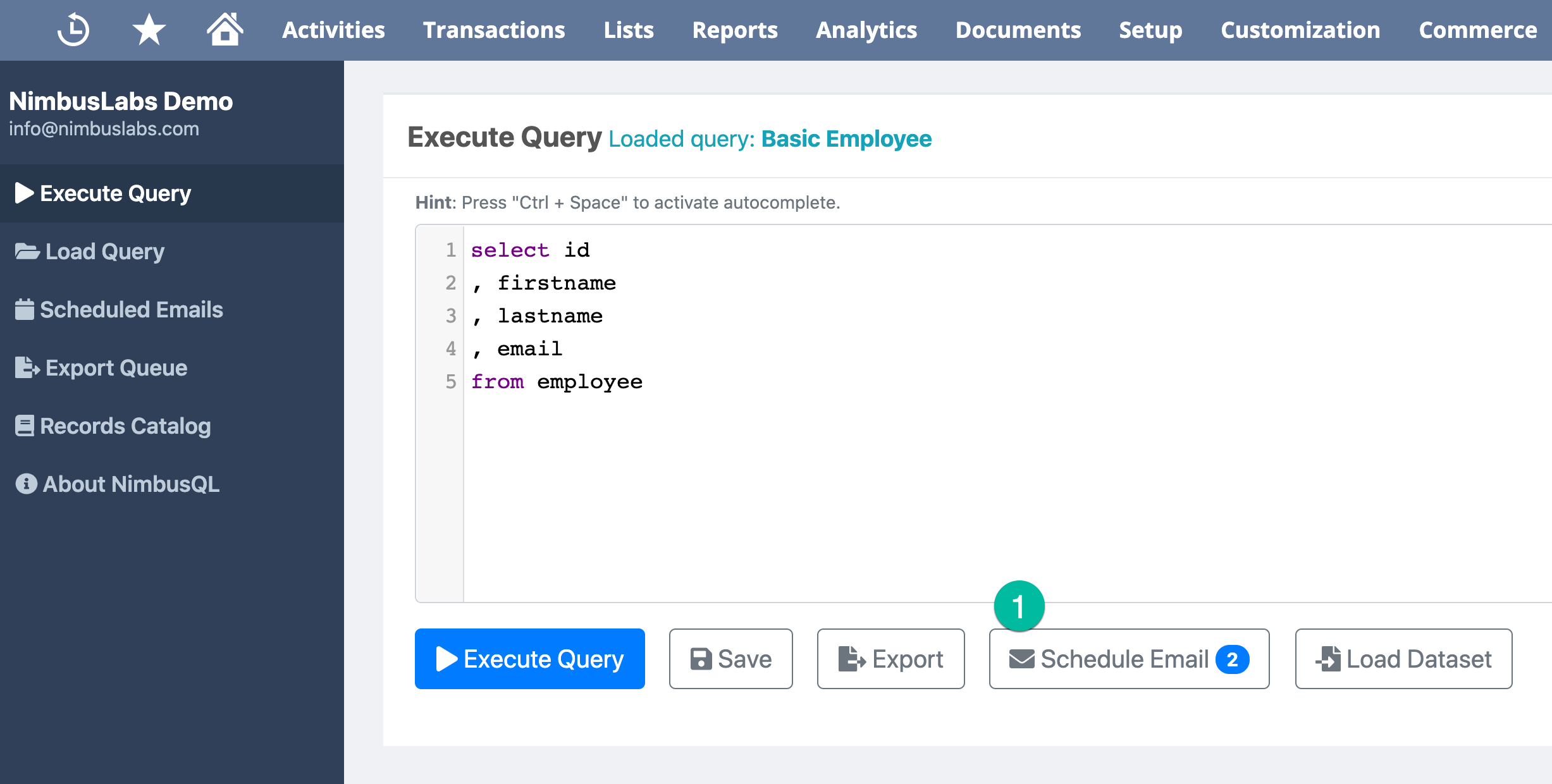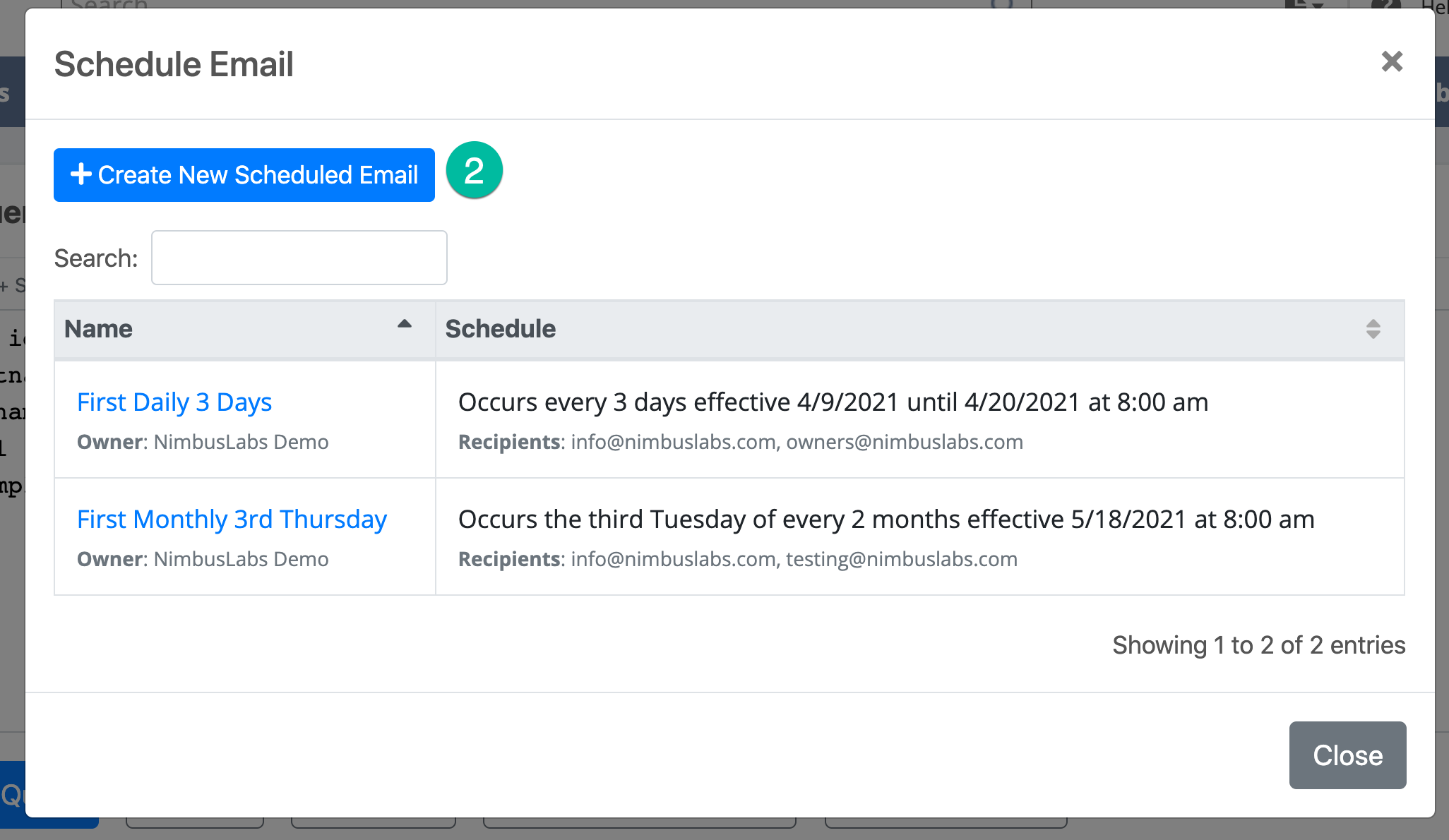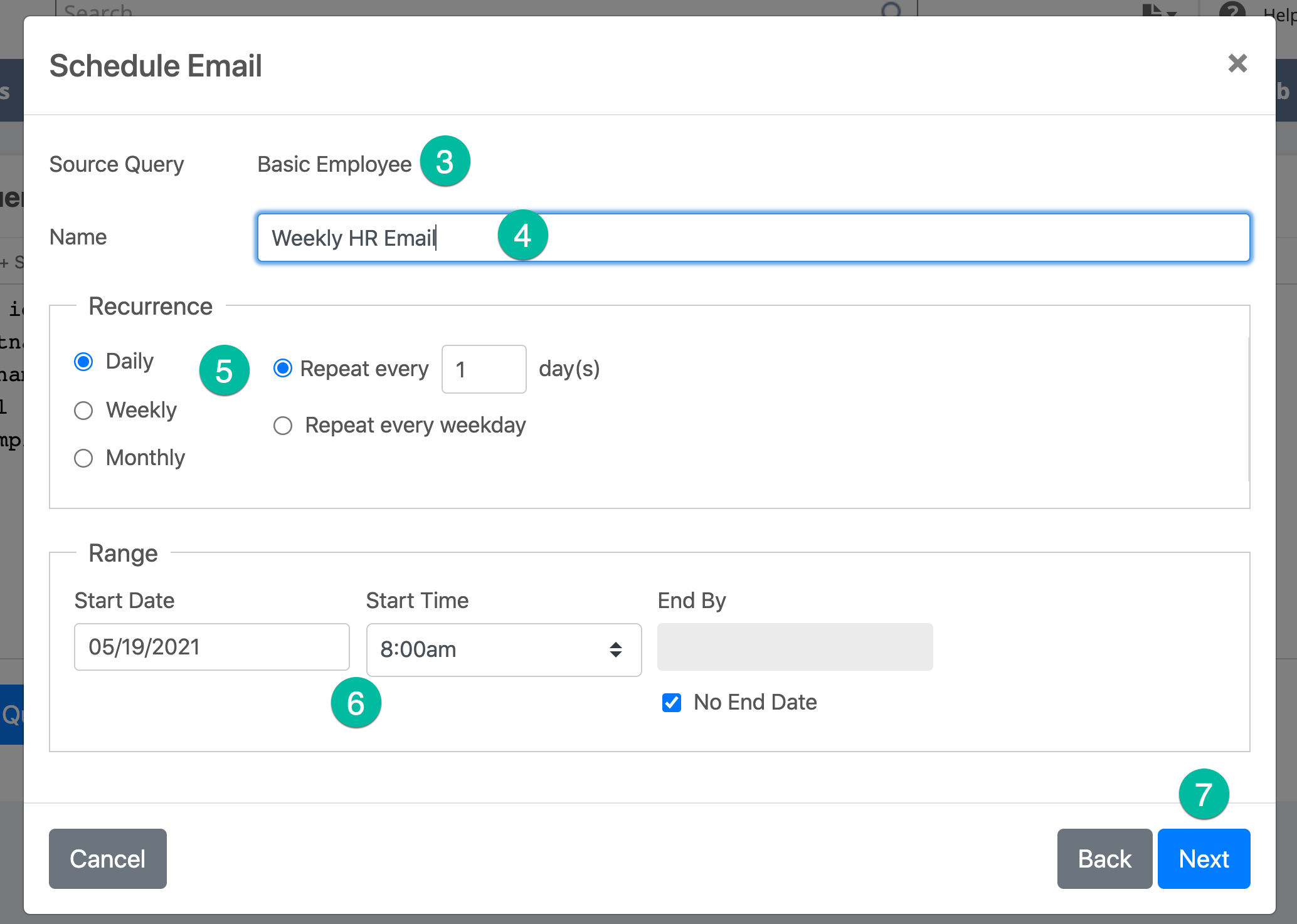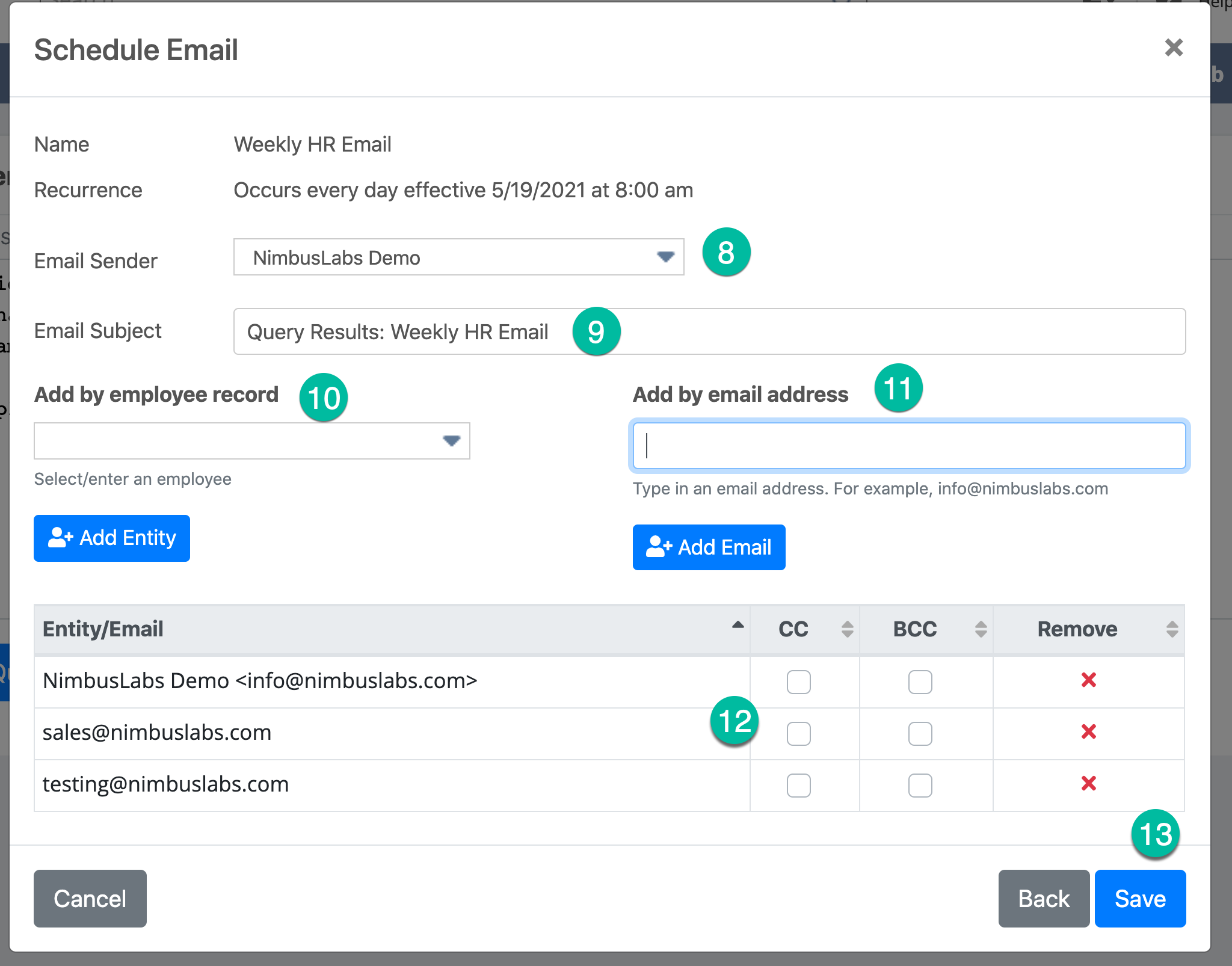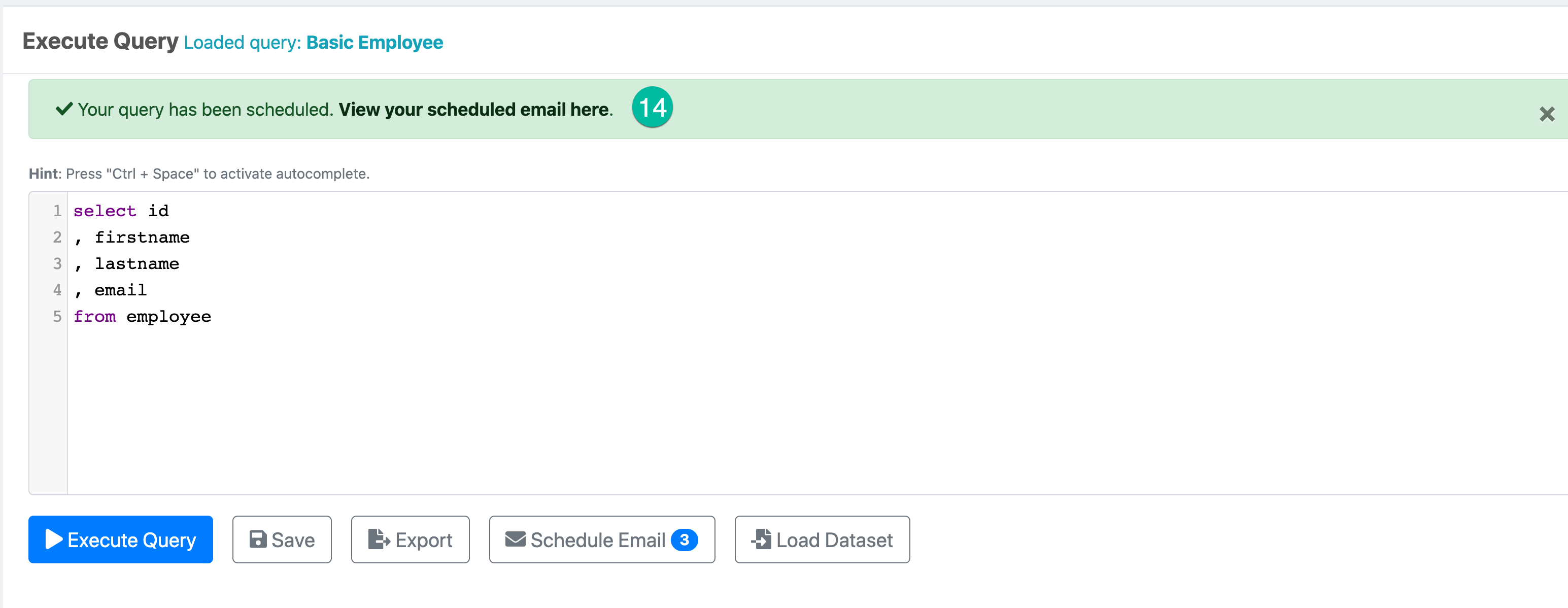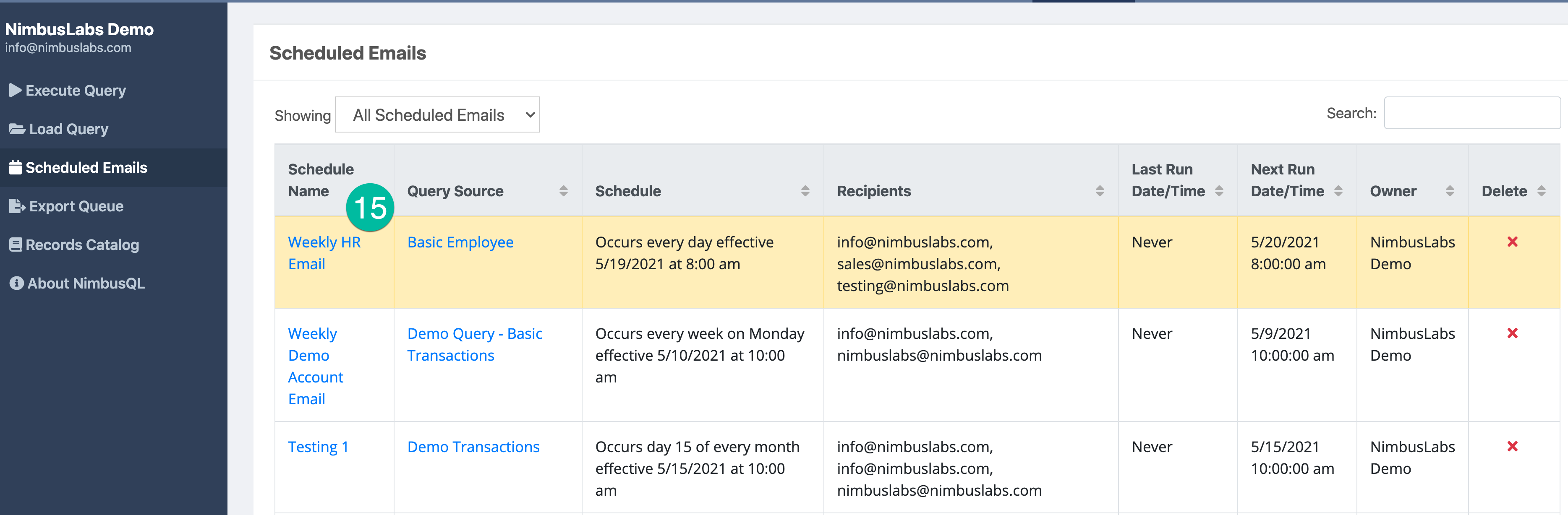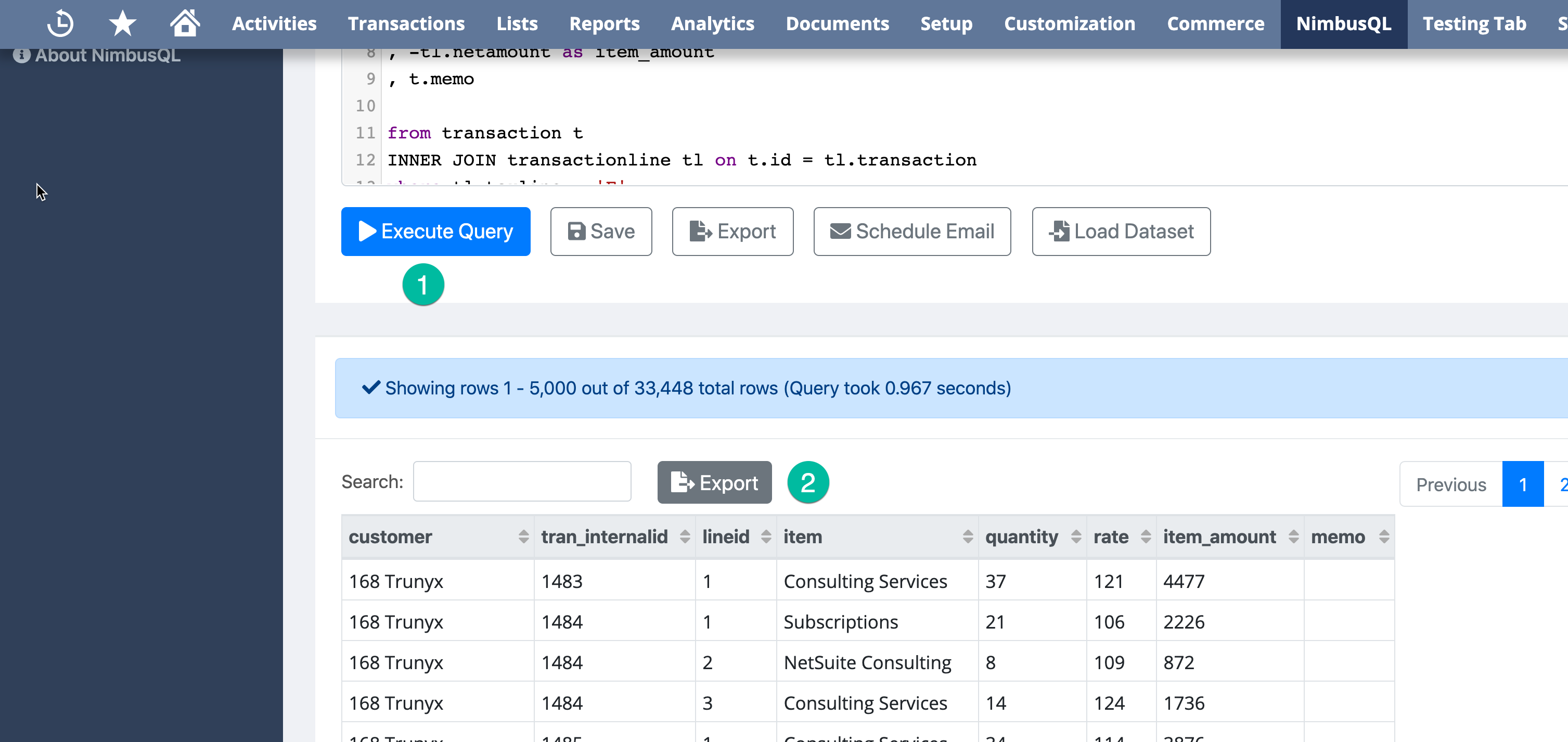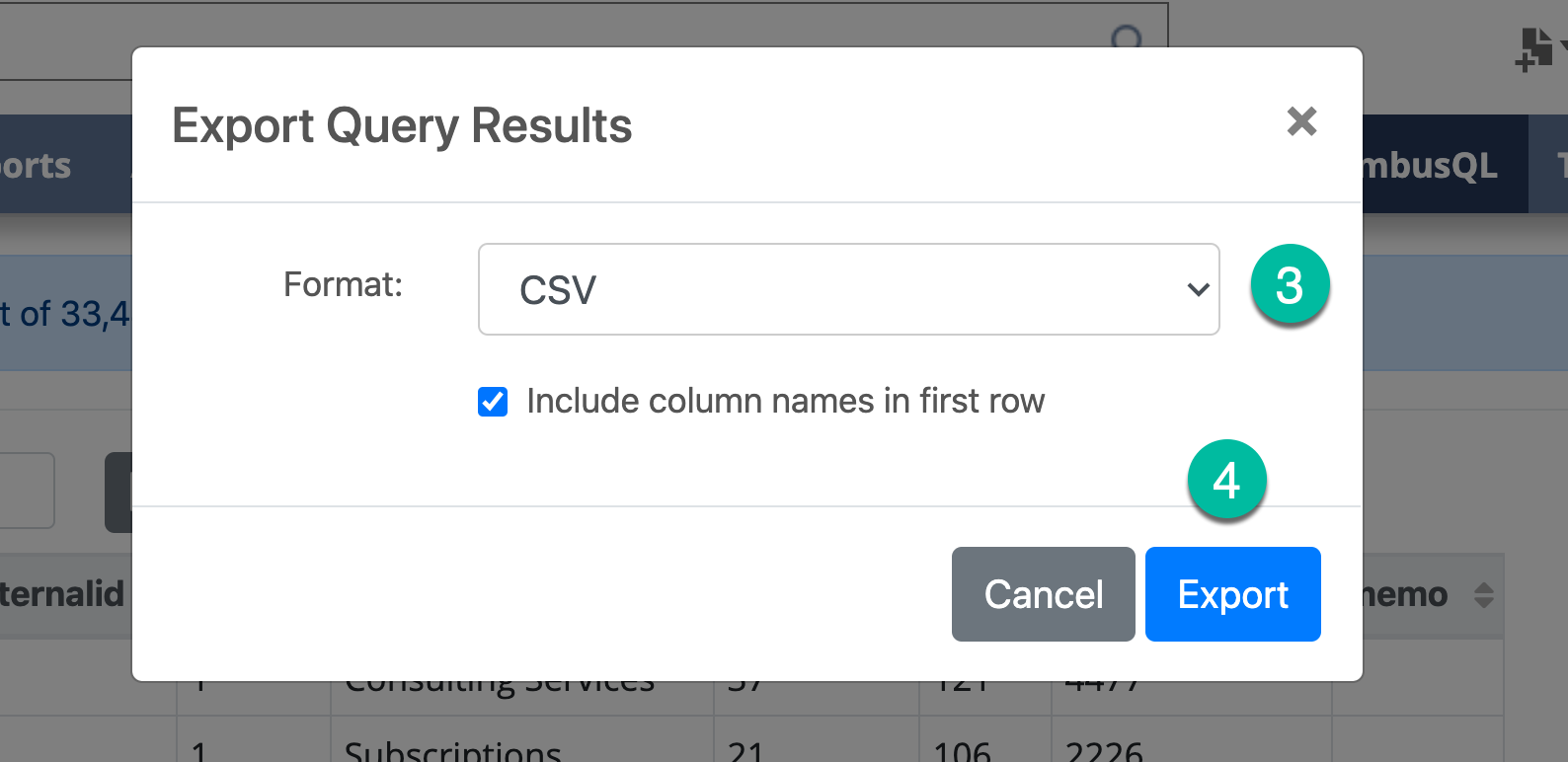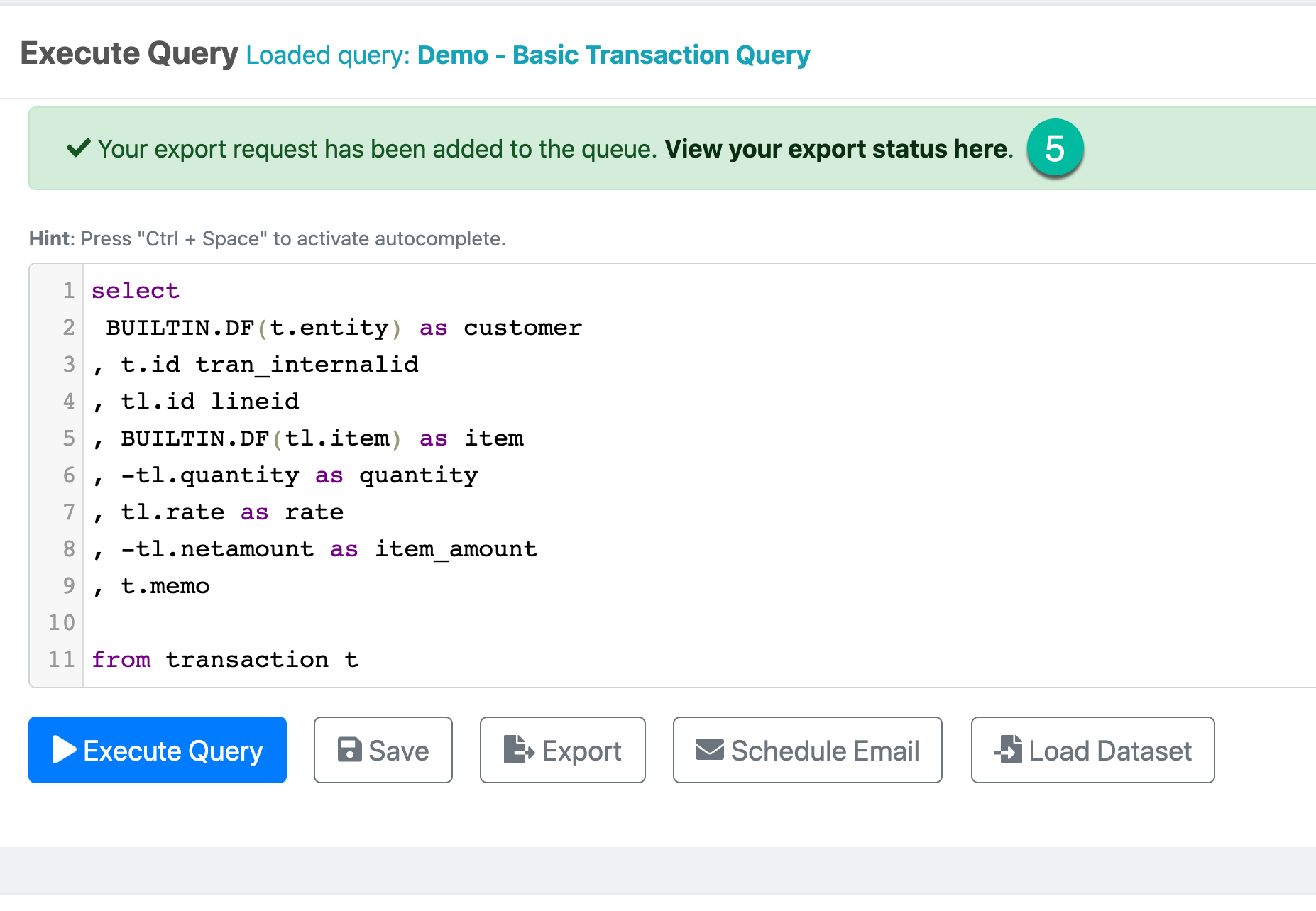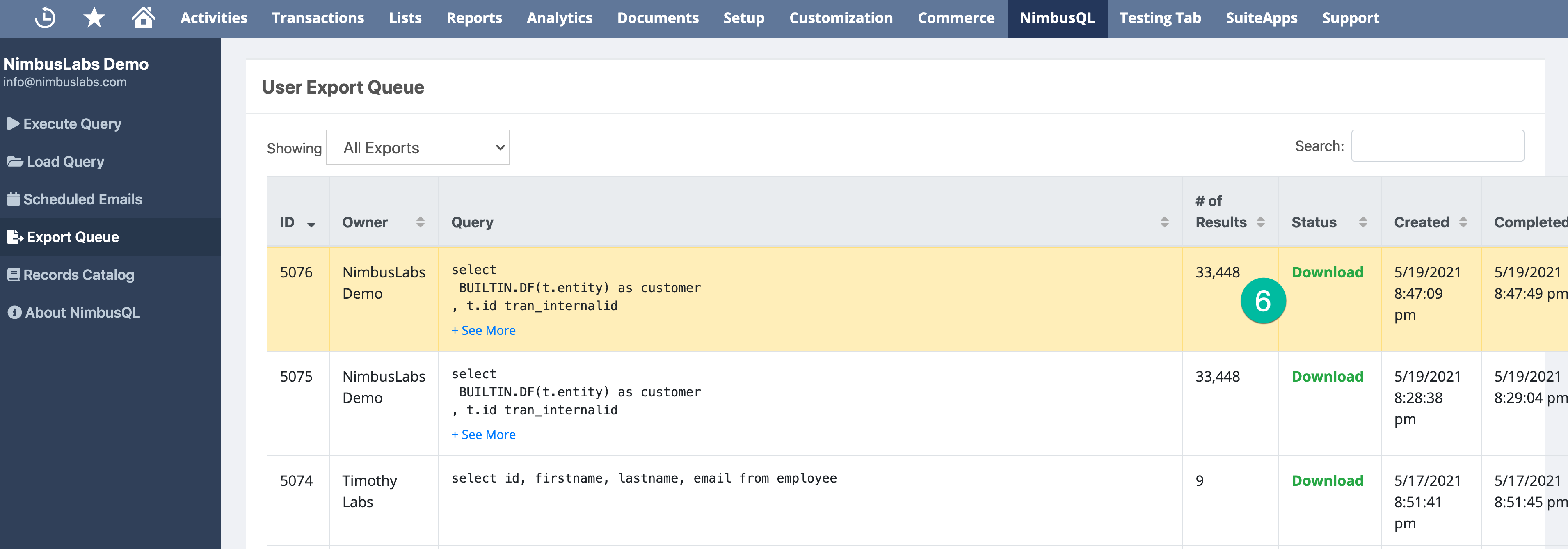Release Notes
Getting Started
FAQ
To pause a scheduled email, add an End Date to the schedule configuration
Please take a look at these available resources:
Please have your recipient check their spam folder. Your recipient may need to work with their IT to whitelist their NetSuite email as well.
Administrators can use the backend NetSuite custom records, which store the schedule and export history.
Click here to view the NimbusQL User Guide. You can also click the User Guide link on the left-hand navigation in the NimbusQL application
Google Chrome is recommended for NetSuite, but all modern browsers are supported.
Click the “Feedback” link in the left-hand navigation to provide feedback.
Click the “Feedback” link in the left-hand navigation to provide feedback.
Loading a dataset allows you to pull the query being used from an Analytics dataset. This can be helpful as you can use a UI-driven tool (the Analytics dataset) to pull all of the fields/joins and then pull that query into the NimbusQL application for further use.
Additionally, the Analytics functionality in NetSuite does not allow for scheduling emails. If you would like to use an analytics dataset to send emails, you can use the NimbusQL application.
Technically, there is no limit to the number of scheduled emails. However, it is recommended to space out the scheduled emails for optimal processing.
Emails can be scheduled at the top of the hour. The time defined in the schedule is the start time of execution, not necessarily the exact time that the email is sent. It may take a certain amount of time due to backend processing and the number of schedules executed.
Email attachments are capped at 10MB. For anything over 10MB, a link to the file will be included in the email.
Currently, queries are open for editing by anyone with access to the NimbusQL application. In future releases, this will become permission-based.
Currently, queries are viewable by anyone with access to the NimbusQL application. In future releases, this will become permission-based.
Yes, when saving, change the name of the query and the “Save As” button will display.
- 900,000+ lines if you have the SuiteAnalytics Connect enabled.
- 100,000 lines if you do not have SuiteAnalytics Connect
Yes! When deleting a query, it is deactivated in the system. Reach out to your NetSuite administrator to reactivate a “deleted” query