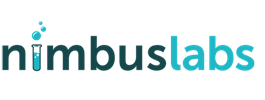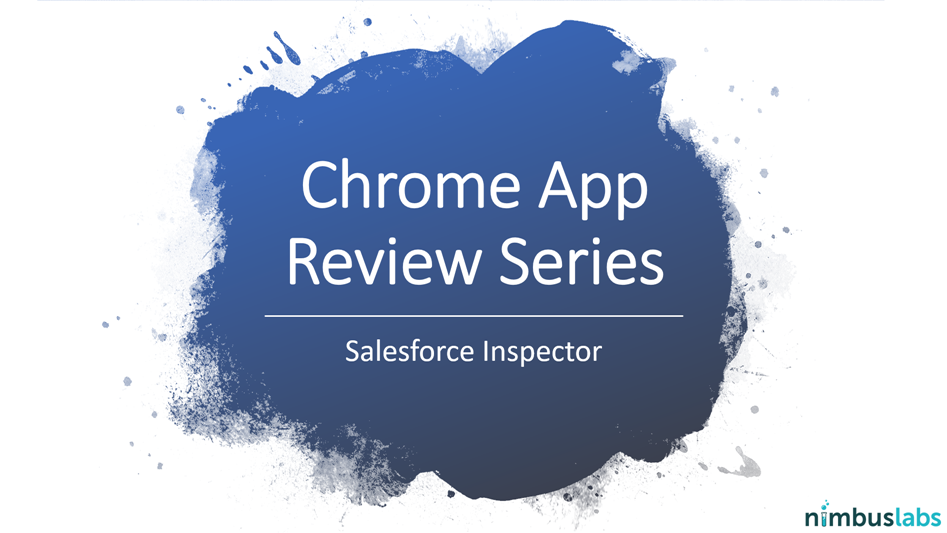
Salesforce Inspector
March 14, 2021
Introduction
In this series of blog posts, we’ll be reviewing extensions that are found on the Google Chrome store. These extensions can help enhance your use of Salesforce by use of shortcuts or ease of convenience.
For today’s post, we’ll be reviewing the Salesforce Inspector free extension (one of our favorites).
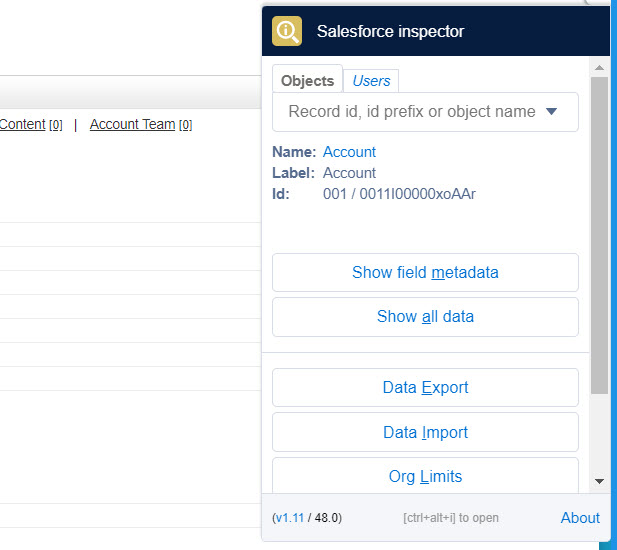
Where is it located?
- You can install the extension here: Salesforce Inspector
- Once installed, you’ll find the Salesforce inspector as an arrow on the right side of the screen (in Classic or Lightning):
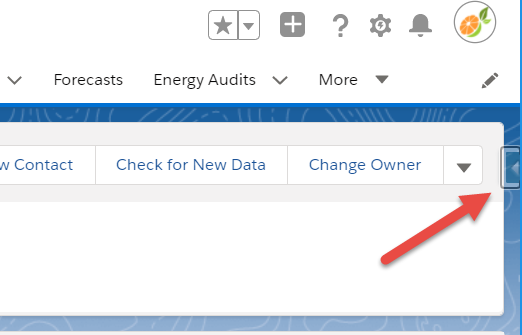
Why Use This Extension?
- Gives you the capability to see all data tied to a specific record. This means you can see the data for fields that are on or hidden on the page layout.
- Gives you the capability to export data from Salesforce in the form of a SOQL query.
- Gives you the capability to jump directly to the object configuration page of the record you’re current viewing
- Gives you the capability to import data into Salesforce
All Data
Do you have a need to see the values for fields that are currently hidden on a layout? The Salesforce inspector gives an easy way to see all fields on a record and the ability to search through the fields. Admins find this useful since fields are not always exposed on the page layout for the end user. Keeping fields not relevant to the end user helps streamline their experience. Sure you could create a layout just for admins but sometimes that may be overkill.
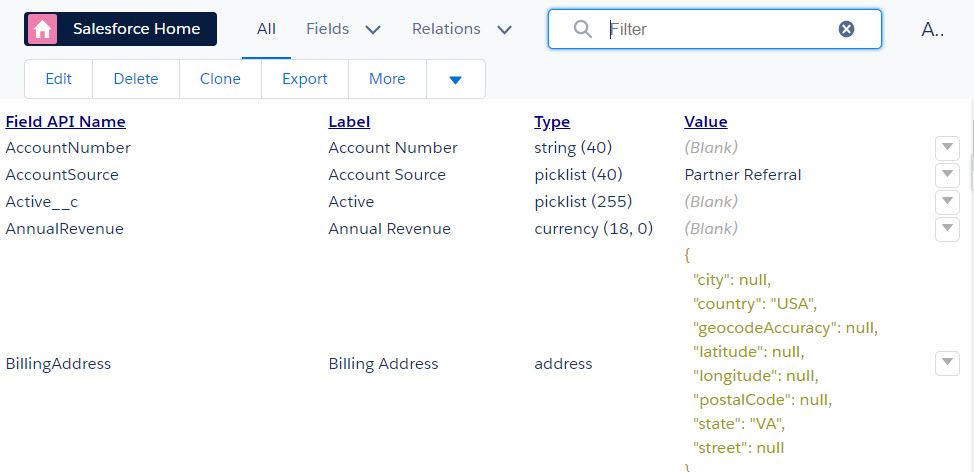
Export Data
The ability to query data on Salesforce becomes very important when you need data quickly without having to build custom report types. You can also save your queries or view your query history. If you’re familiar with SQL, you’ll be right at home with this tool. Even if you’re beginner, this tool is quite user friendly:
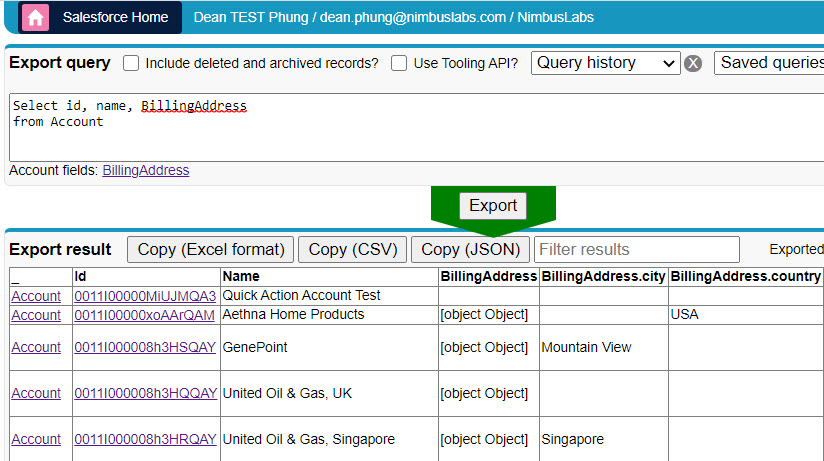
The basics of building a query is to identify the columns/fields you want in the ‘Select’ line and the object you want to look under on the ‘from’ line. Once you have the ‘from’ object identify, the auto-complete feature for fields will start showing when you add more things to the ‘Select’ line.
Once you’ve completed the query, click the Export button. From there, you can view specific Salesforce records by clicking the Id or copy it into Excel.
Jump to Object
When viewing a record in Salesforce, you can easily jump to the object configuration page by clicking the Salesforce Inspector tool. The object is a hyperlink under “Name”.
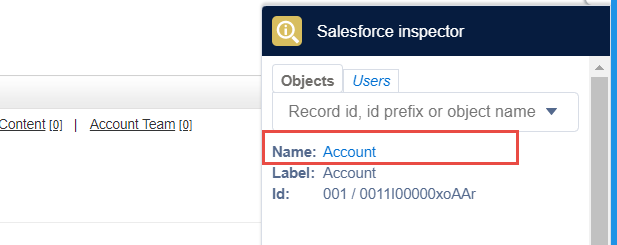
Import Data
The Salesforce Inspector tool also gives you the capability to import data into Salesforce. Like many other 3rd party import tools, you are limited to 10,000 records per upload. We personally still prefer to use Salesforce’s native Data Loader but it’s great to know there are many options out there.
Conclusion
The Salesforce Inspector tool is invaluable once you learn to use it. It becomes your daily routine to use the tool if you’re an admin of the system. The best part is: it’s free! The ability to see All Data and query the system has come into use for us many times. There are objects in the query functionality that cannot be reported on through the Salesforce interface. This gives you the ability to dig under the system and pull data you need.